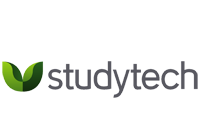No doubt you’ve got some questions.
- Does SMILE Plus use N-Computing?
- How do I shut down my SMILE Plus system?
- Where are my files stored?
- How are student files organised and supervised?
- What software is included with SMILE Plus?
- How does file sharing work?
- How secure are my files?
- Are my existing computers compatible with SMILE Plus?
- Are my existing parts and peripherals compatible with SMILE Plus?
- I have SMILE Desktop (version 1). Is it compatible with SMILE Plus?
- I have a UCC-supplied N-Computing lab. Is it compatible with SMILE Plus?
- What is Active Directory?
Does SMILE Plus use N-Computing??
No. SMILE Plus uses Microsoft Windows Server 2016 as its operating system. Where N-Computing uses a proprietary system to add extra screens, keyboards and mice to a desktop computer, SMILE Plus uses Microsoft MultiPoint Server, which gives users access to Windows over a network connection, using a small computer known as a Thin Client.
SMILE Plus’s Smart Terminals are Thin Clients, but better.
SMILE Plus is compatible with N-Computing, so your existing SMILE Desktop or UCC N-Computing system may be compatible too.
And because SMILE Plus is a real Windows Server system, any existing computers you have will probably be able to talk to it, too.
How do I shut down SMILE Plus System?
Short answer: press the power button.
You may wish to shut down your SMILE Plus system at the end of the day, or in the event of a power failure.
First, make sure that all users have logged off. This might not be possible if the power has gone off, and the server is running on battery power (with the optional UPS), but at the end of the day we recommend announcing to the school that the system is about to be shut down, so they have time to save their work.
On the SMILE server, press the power button once. This is a small hexagonal button on the front of the server, and it will be illuminated if the server is running. After a few minutes, the light will go off, and the server is shut down.
Once the server is shut down, you can safely switch off the power at the wall outlet.
Where are my files stored?
No matter which SMILE computer or SMILE Smart Terminal you’re logged in to, your files are saved on the server. That means you never need to go back to the same terminal to find your work.
H is for Home
All personal files are saved in your Home drive (called H:). The Home drive is unique for each user, and no one can access your home drive except you (and your teacher, if you’re a student). Inside your Home drive you’ll see folders such as Documents, Desktop, Downloads and Pictures. These are the standard folders where Windows will store your files.
S is for Shared
Files that you want to share with other people are saved in the Shared drive (called S:).
Students can share files by placing them S:\Students, where all students can see and modify files.
Staff can also place files in S:\Students for their students to see. These files might include source materials such as texts and images. Staff can share information with each other using S:\Staff. This folder cannot be accessed by students.
Over time, you can build up a collection of folders under S:\Staff and S:\Students, to suit your school’s needs.
We can also create secure shared folders for management and administration, to suit your needs.
K is for Kids
Staff will also see K:\ drive. Inside K:\ drive they’ll see a folder for each home group or grade in the school. Staff members can then open their own home group or grade folder, where they will see a folder for each student in their class. Each of these folders is a student’s Home drive. This allows a teacher to visit and review the work of each student in their class quickly and easily, from their own login, and from any terminal in the school.
What software is included with Studytech SMILE Plus ?
Studytech SMILE includes the following software:
- Microsoft Windows Server 2016 (Multipoint): this gives users a Windows 10 experience, at a more affordable price. See SMILE Smart Terminals for more information on how that works.
- Microsoft Office 2016: This is the latest version of Microsoft Office, including Word, Excel and PowerPoint.
- Codecs and Players: we include all the common codecs, runtimes and players used by apps and websites, including Flash, Shockwave, Silverlight, Java and the K-Lite Codec Pack. We also include VLC media player and Media Player Classic.
- IrfanView: A powerful, free tool for viewing and manipulating photos and other images.
- FoxIt Reader: An alternative to Adobe Reader, we like it because it’s free, it’s easy to deploy, and it comes with a built-in PDF printer, so you can “print” to a PDF file when you don’t have a printer, or you don’t want to waste paper.
- Google Chrome: a great web browser!
- Audacity: a great (and free) audio recording, playback and editing tool.
- FileZilla: a File Transfer Protocol (or FTP) client
- 7-Zip: used for making and opening compressed ZIP files.
- Trimble SketchUp: a free 3D modelling program
- GIMP (or a variant): a free photo manipulation program
Should you need other software you legally own and are licensed to use, we may be able to add this to your SMILE Plus system…so let us know what you need and we’ll confirm whether it’s compatible.
How secure are my files ?
Pretty secure. Each staff member’s Home drive can only be accessed by themselves. Students’ files can also be accessed by their teacher(s). See Where are my files stored?
Are my existing PCs compatible with SMILE Plus ?
To be compatible with SMILE, your existing computers need the following:
- A licensed copy of Windows Professional, version 7 or above;
- An ethernet (network) port.
If your computer doesn’t have a licensed copy of Windows, we can reconfigure the PC as a thin client for a small setup and licensing charge.
Are my existing parts and peripherals compatible with SMILE Plus ?
SMILE Plus uses requires three main connection types:
- Ethernet – this is a network connection. Even a very old PC may be useful if it has an ethernet port. Printers and other devices might also be compatible if they have an ethernet port.
- USB – keyboards, mice and other peripherals that plug directly into a computer or thin client need to have USB connectors to be compatible.
- HDMI – this is the normal connection type for monitors, but we can supply adapters for VGA and DVI monitors.
I have SMILE Desktop (version 1). Is it compatible ?
Yes! SMILE Desktop was built on a different technology platform. Instead of using a Windows Server and client terminals, SMILE Desktop is built on the N-Computing platform, which allows ten (10) monitors, keyboards and mice to be connected to a single Windows 7 computer. We can reconfigure your SMILE Desktop system(s) to connect to the SMILE Server, so your existing computer labs get the benefits of SMILE Plus.
I have an UCC-Supplied N-Computing Lab is it compatible ?
The UCC computer labs are built on similar technology to SMILE Desktop, so it should be compatible. Since Studytech didn’t build your UCC system, we’d need to rebuild it to our standards. That means we’d reinstall the copy of Windows that came with your computer, and configure it to talk to the SMILE Plus server. If you’d like to do this, we’re happy to provide a quote.
What is Active Directory?
Active Directory is a central database that stores user accounts and other settings that keep your system secure. By storing user details centrally, a user can log on to any computer in the school using the same username and password. If a user’s password is changed, or their account suspended, that change will be reflected on every computer on the network. In the same way, other settings can be adjusted once, and applied everywhere.